Do you want to have more privacy in your Whatsapp? We will teach you how to place password on your WhatsApp.
Privacy is currently something desired by most people, especially when it comes to access to the cell phone It is social media.
After all, no one likes to have their privacy invaded, right?
O Whatsapp Perhaps it is one of the social networks where we exchange messages and information the most.
Read too:
How to read and download the Bible on your cell phone.
Application to identify plants.
O application has end-to-end encryption that aims to guarantee the user the protection of conversations and files exchanged.
However, there is always a risk of third parties gaining access to your device and thus also accessing the contents of your device. Whatsapp through your cell phone.
To avoid this headache, you can add a password to your WhatsApp.
To learn step by step, just continue reading this text and we will teach you.
Two-step verification
One of the available options is “Two-Step Confirmation“.
By enabling this functionality in your application, the Whatsapp will ask you, from time to time, to enter the PIN registered for the application to open.
This PIN is a password registered for the own user.
This verification will also be used if you want to log in to the same account Whatsapp on another device.
The intention, in this case, is to prevent the application from being cloned.
To activate this verification and register the PIN, simply follow the procedures below:
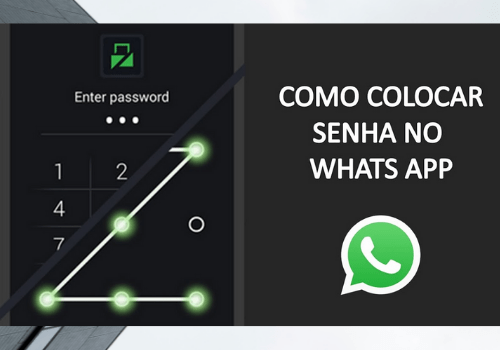
- Access the Whatsapp on your cell phone and go to the option “settings“;
- To locate it, click on the three dots on the right side of the screen, in the upper corner;
- When accessing Settings, click on the “Account“;
- Then select Confirmation in two stages;
- The option “activate”, click on it;
- The application will ask you to register the PIN (six-digit password);
- After confirming the PIN, you must enter the email that will be used to assist in the password recovery If there is a problem with your account Whatsapp;
- At the end of this process, the option Confirmation in two steps it will be active on your device and the PIN will be requested, as mentioned above, from time to time when accessing the app.
Biometric Protection
In addition to the option Two-step confirmation, the app also provides protection biometric.
In this configuration, the application will only be accessed with confirmation of the Touch ID.
Check below the step-by-step guide to activate this option.
- Access the Whatsapp and go directly to settings (as in the previous configuration);
- click in Account and then on the option “Privacy";
- On the next open screen, scroll down until you find the option Lockscreen;
- In this step, you will have the option to enable Touch ID from your cell phone to access the Whatsapp;
- This way, whenever you click on the Whatsapp, it will be necessary provide your fingerprint for it to be accessed.
It is important to highlight that this option must be Touch ID is active on your cell phone, and it has the Digital (Touch ID) otherwise, it will not work in the Whatsapp.
Now you will no longer need to be afraid of other people accessing your conversations and files on your device. Whatsapp.
Just choose one of the ways above and protect access to your application.



